Account Management
If your question is not addressed below, contact us through our support form and we will get back to you shortly.
You can view the billing transactions for your Remote Desktop account in the 'Billing Information' section.
To view billing information and invoices,
- Sign in to Remote Desktop via any browser.
- Click the profile on the top-right corner and click 'My Account'.
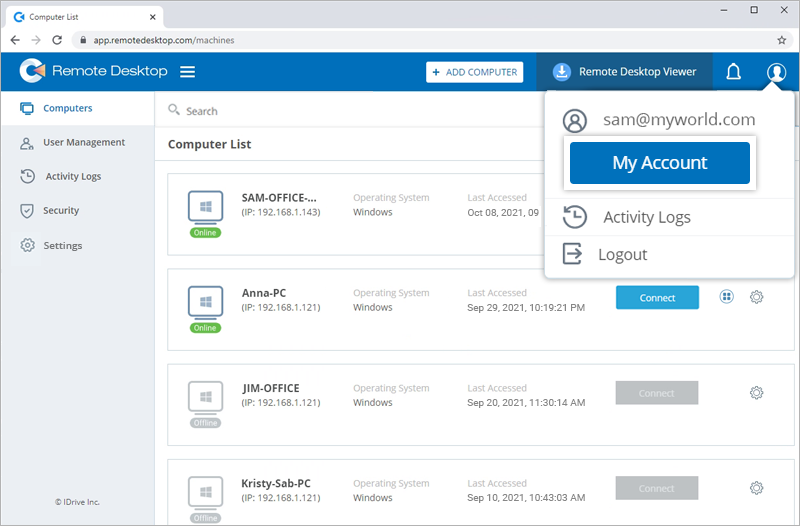
- Go to the 'Billing Information' tab and click 'View' against the required invoice.
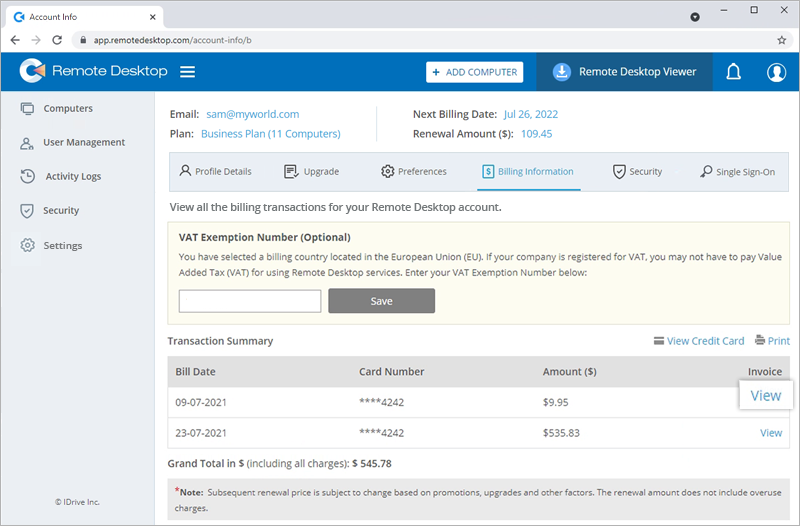
- Click 'Print' to take a printout of your invoice.
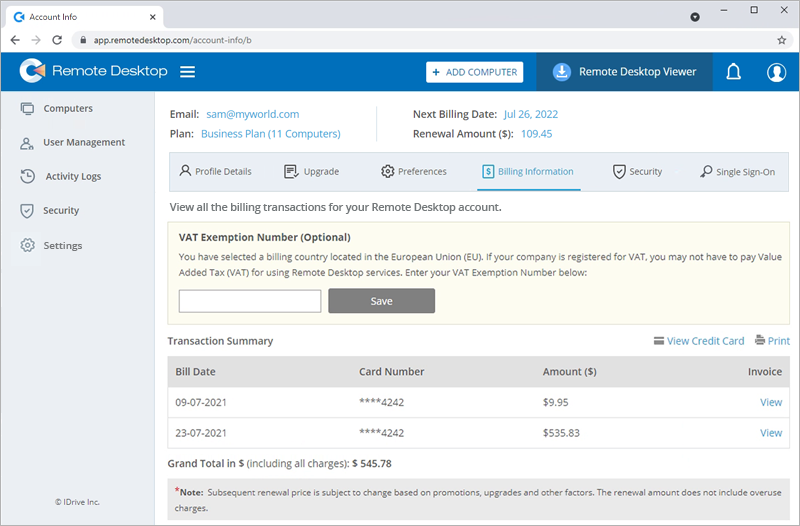
You can update your profile details such as name, email address, phone number, and password in the 'My Account' section.
To update your profile,
- Sign in to Remote Desktop via any browser.
- Click the profile on the top-right corner and click 'My Account'.
- Go to the 'Profile Details' tab, edit details such as name, email address, phone number, and password.
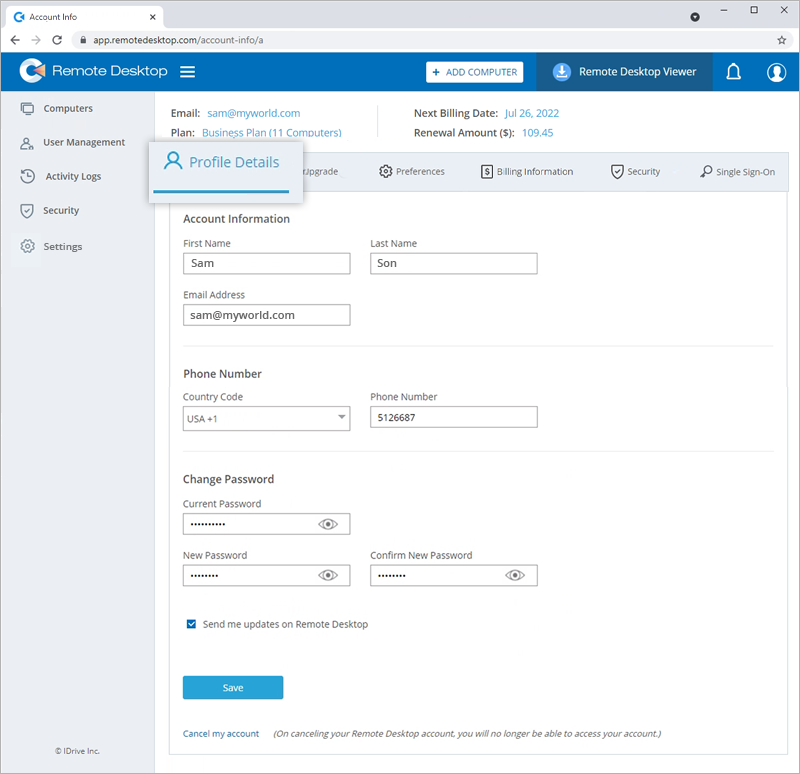
- Click 'Save' to update the changes made to the profile. Your profile information will be updated.
To change your password,
- Sign in to Remote Desktop via any browser.
- Click the profile on the top-right corner and click 'My Account'.
- Navigate to 'Profile Details' > 'Change Password'.
- Enter the current password in the 'Current Password' field.
- Enter a new password and confirm it.
- Click 'Save' to update the new password.
Yes, you can upgrade in the middle of an existing plan. You can increase the number of computers in your plan and pay the difference amount between the plans on a pro-rata basis.
To upgrade your plan,
- Sign in to Remote Desktop via any browser.
- Click the profile on the top-right corner and click 'My Account'.
- Navigate to the 'Upgrade' tab and select the number of computers you want to add.
- Click 'Pay Now' and click 'Continue'.
To update your credit card information,
- Sign in to Remote Desktop via any browser.
- Click the profile on the top-right corner and click 'My Account'.
- Navigate to the 'Upgrade' tab.
- In the 'Payment Information' section, click 'Add New Card' and enter the new card number, expiry date, and CVC.
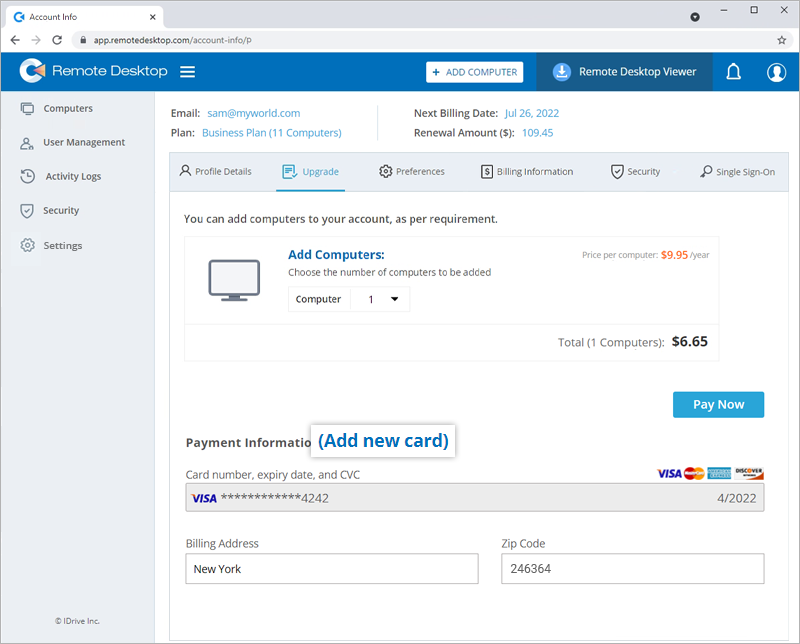
- Edit the billing address and zip code if needed.
- Click 'Update'. The credit card information will be updated for your Remote Desktop account.
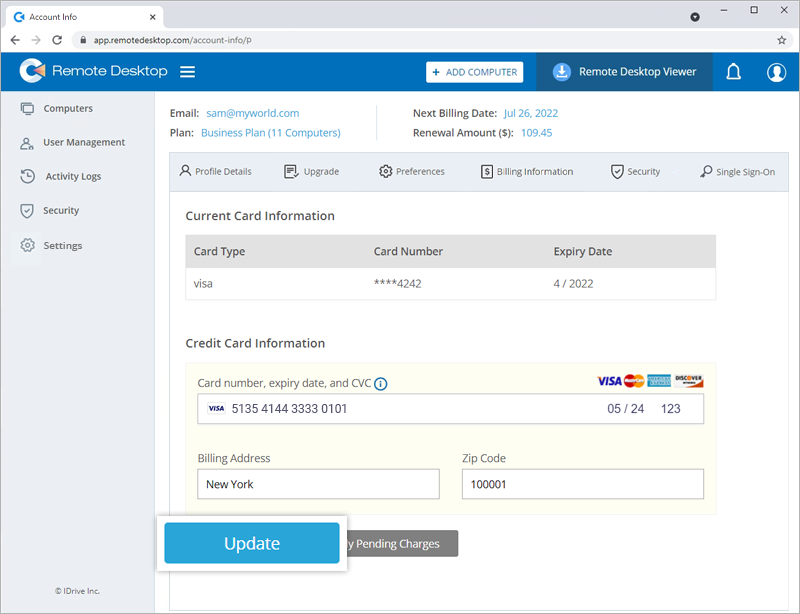
Yes, if your business is based in the EU region, you have the option to add your VAT ID to your Remote Desktop account.
To add your VAT ID,
- Sign in to Remote Desktop via any browser.
- Click the profile on the top-right corner and navigate to 'My Account' > 'Billing Information'.
- Enter your VAT ID and click 'Save'. Your VAT ID will be updated for your Remote Desktop account.
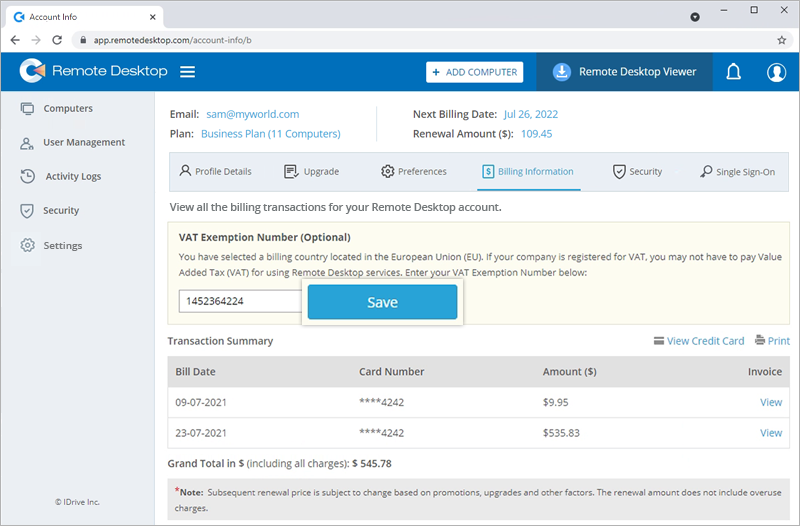
Yes, you can cancel your Remote Desktop account at any time.
To cancel your account,
- Sign in to Remote Desktop via any browser.
- Click the profile on the top-right corner and click 'My Account'.
- Navigate to the 'Profile Details' tab and click 'Cancel my account'.
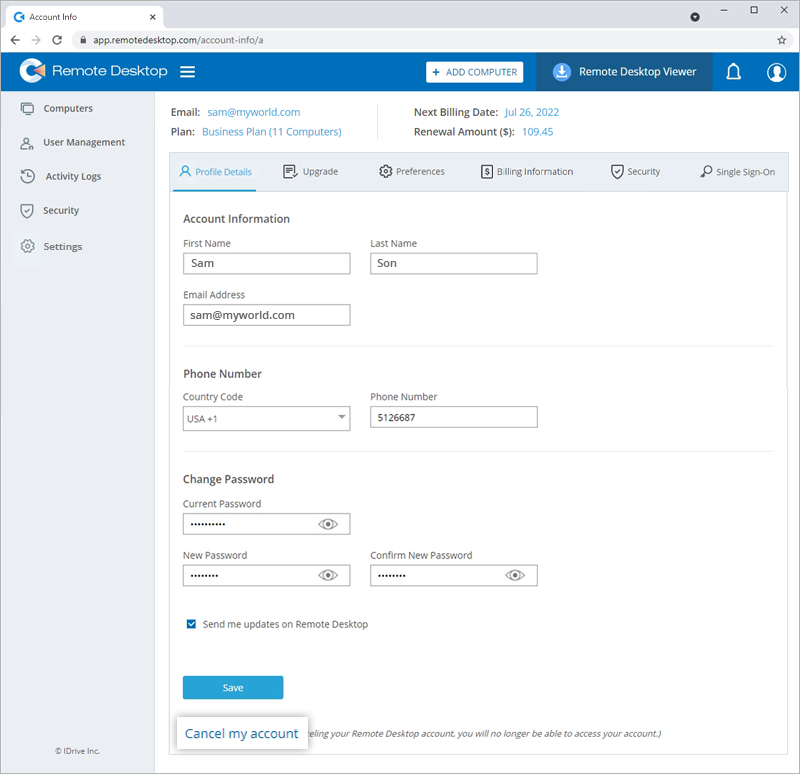
- Enter the details in the pop-up window and click 'Cancel my account'.
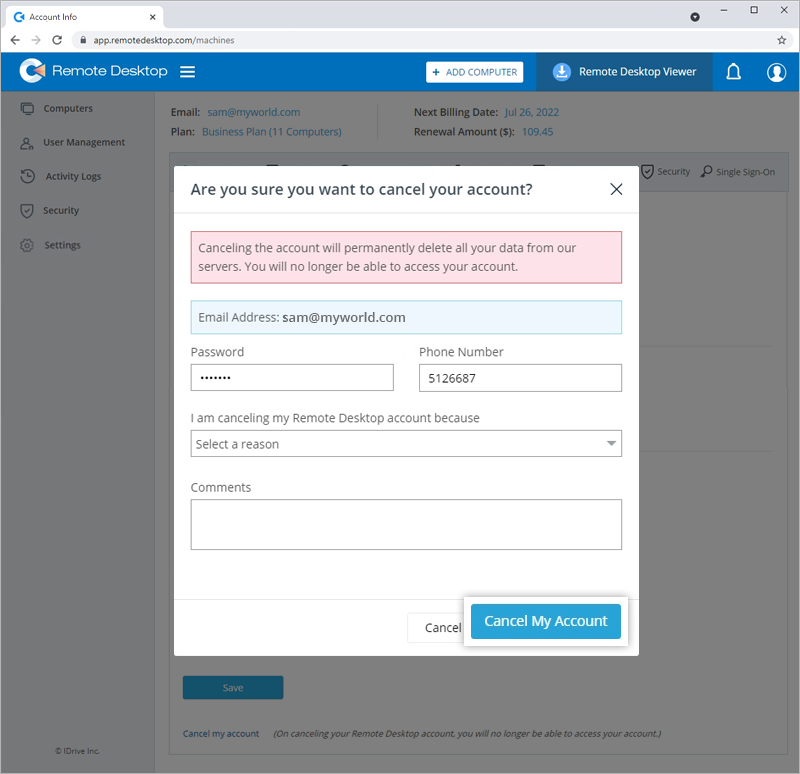
Note: Canceling the account will permanently delete all your data from Remote Desktop servers. You will no longer be able to access your account.