Remote Desktop Agent
If your question is not addressed below, contact us through our support form and we will get back to you shortly.
The Remote Desktop agent is the software that allows remote access of your RDP-based devices. You do not need to configure VPN, Microsoft RDP Gateway, public servers/IP, or firewall changes.
To set up remote access of your RDP-based computer / server,
- Sign in to your Remote Desktop account via any browser.
- Go to 'Add Computer' and click 'Download Agent'. Install the Remote Desktop agent on the Windows computer or server you want to add for remote access.
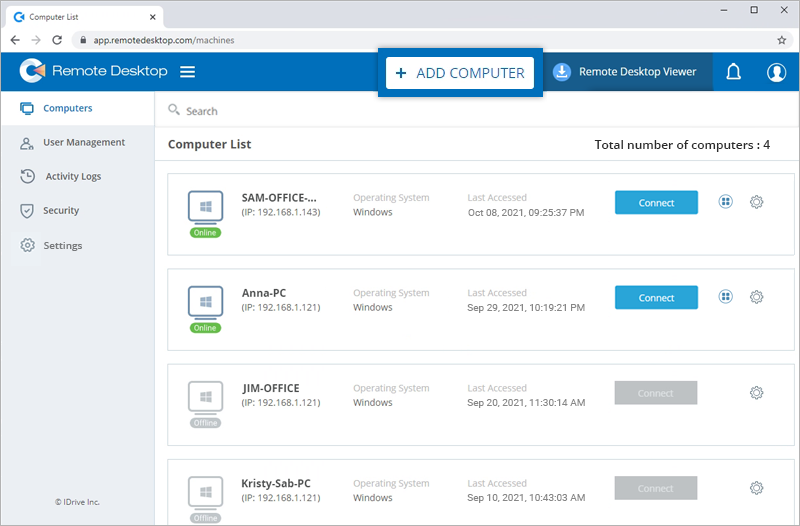
Note: To install the agent on a different computer, copy the installation link and share via email.
Refer to 'How do I deploy Remote Desktop via Group Policy (GP) using MSI and MST files?' to deploy the agent on multiple computers.
You will be signed in to the agent software and asked to confirm remote access for your computers.
To disable remote access for a computer,
- Click
 .
. - Locate and open the Remote Desktop agent.
- Click 'Disable Remote Access'. Your computer will be disabled for remote access.
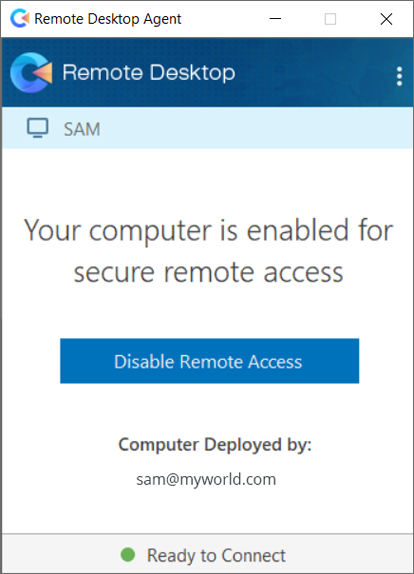
You can enable remote access for your computer at any time by clicking 'Enable Remote Access'.
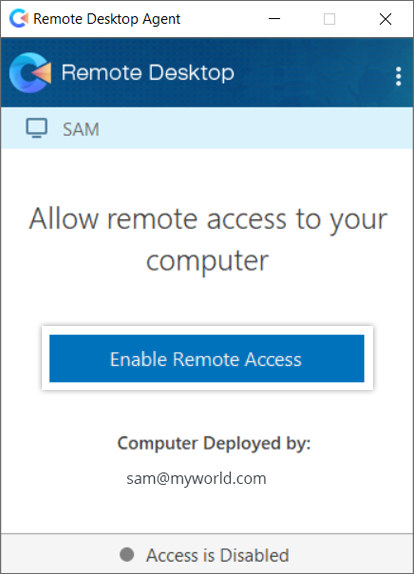
To remove a computer from remote access,
- Click
 .
. - Locate and open the Remote Desktop agent.
- Click
 on the top right corner.
on the top right corner. - Click 'Sign out' and click 'Yes' to confirm'. The computer will be removed from your Remote Desktop account.
To configure proxy settings,
- Sign in to the Remote Desktop agent.
- Click
 on the top right corner and click 'Access Settings' or right-click the Remote Desktop agent tray icon and select 'Access Settings'.
on the top right corner and click 'Access Settings' or right-click the Remote Desktop agent tray icon and select 'Access Settings'. - The following are the available options:
- No Proxy: This is a default setting.
- Auto Detect: Select 'Auto Detect' to get the proxy settings automatically.
- Manual: Select 'Manual' to configure the proxy server name, port, and authentication details.