Remote Desktop Mobile
If your question is not addressed below, contact us through our feedback form and we will get back to you shortly.
You can remotely access the Windows computers and servers added to your account via the Remote Desktop mobile viewer.
To connect to a computer in your Remote Desktop account,
- Download and install the Remote Desktop mobile viewer on your device.
- Sign in with your Remote Desktop account credentials and add your device to the 'Trusted Devices' list.
- Tap
 corresponding to the remote computer you want to access.
corresponding to the remote computer you want to access.
Note: Follow on-screen instructions to install Microsoft RDP client and accept permissions.
- Enter your system credentials and tap 'Continue' to establish a connection to the remote computer.
When you initiate a remote connection via the Remote Desktop mobile viewer, you will be prompted to install the Microsoft Remote Desktop client and accept the required access permissions.
To establish a remote connection,
- Tap
 corresponding to the remote computer you want to access.
corresponding to the remote computer you want to access. - Read and accept the Microsoft Remote Desktop terms of service.

- Select the checkboxes to allow access to necessary resources and click ‘Connect’.

- You will be connected to the remote desktop over a secure connection.

To connect to a remote application on your remote computer,
- Sign in to Remote Desktop.
- Tap
 corresponding to the online computer with the required remote application.
corresponding to the online computer with the required remote application.

- Enter the name of the remote app in the search bar or browse from the displayed list. Tap the required remote application to launch it.
- Enter the credentials of your system and tap 'OK' to connect. You will be connected to the remote application.
You can send keyboard inputs during a remote session using the on-screen keyboard.
To rename a remote computer,
- Sign in to Remote Desktop.
- Tap the computer you want to rename and select 'Rename'.
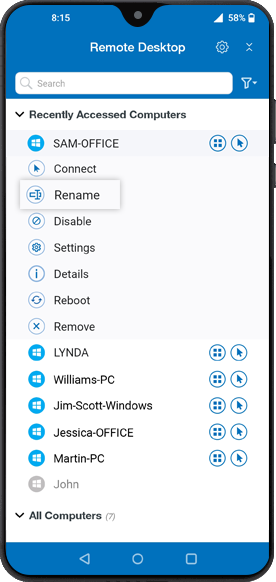
- Enter a new name for your remote computer and tap 'Rename'.
To disable remote access to a computer,
- Sign in to Remote Desktop.
- Tap the computer you want to disable and select 'Disable'.
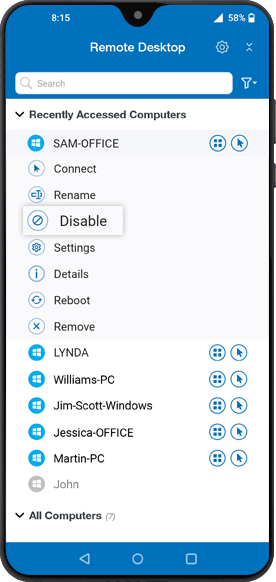
- Tap 'Yes' to confirm.
On disabling a computer, you will no longer be able to access it.
You can enable remote access to the computer at any time by taping 'Enable'. The computer will be enabled for remote access.
To remove a remote computer,
- Sign in to Remote Desktop.
- Tap the computer you want to remove and select 'Remove'.

- Tap 'Yes' to confirm.
To reboot a remote computer,
- Sign in to Remote Desktop.
- Tap the remote computer you wish to reboot and select 'Reboot'.
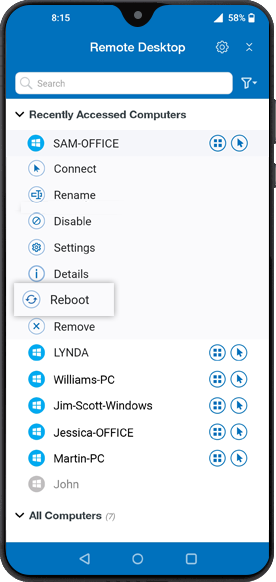
- Select 'Yes.'
Your computer will be briefly offline and will return to the 'online' status once it is ready for remote connection.
To wake up an offline remote computer,
- Sign in to Remote Desktop.
- Tap the offline computer you want to wake up.
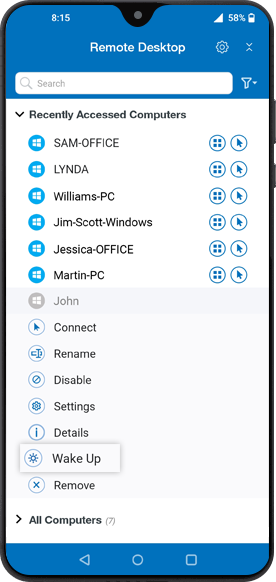
- Tap 'Wake Up' and select 'Confirm'.
Note: To successfully wake up an offline computer, at least one of the other computers added to your Remote Desktop account must be online and on the same LAN.
Read about the hardware requirements and settings configuration needed to successfully use the WOL feature on Windows computers.
Yes, you can transfer files and folders between your mobile device and remote computer during a remote session using copy-paste.
Yes, you can play music and watch videos on the remote computer from your mobile device. You can also run remote programs and software installed on your computer via your mobile device during remote access.
Yes, you can create a free trial account using the Remote Desktop mobile viewer.
To create a new account,
- Tap on 'New to Remote Desktop? Sign up now!' on the sign-in screen.
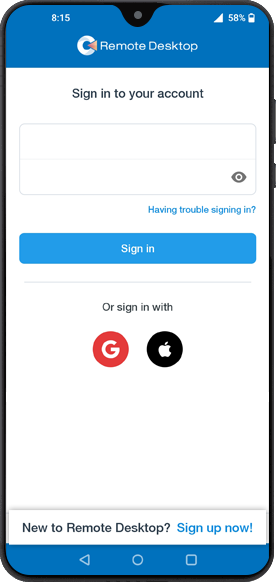
- Enter your email address and set a password.
- Tap 'Create Account'. A free trial account will be created.

